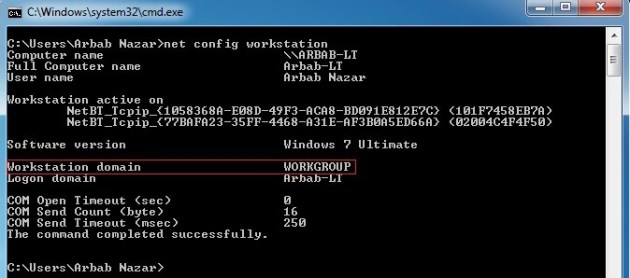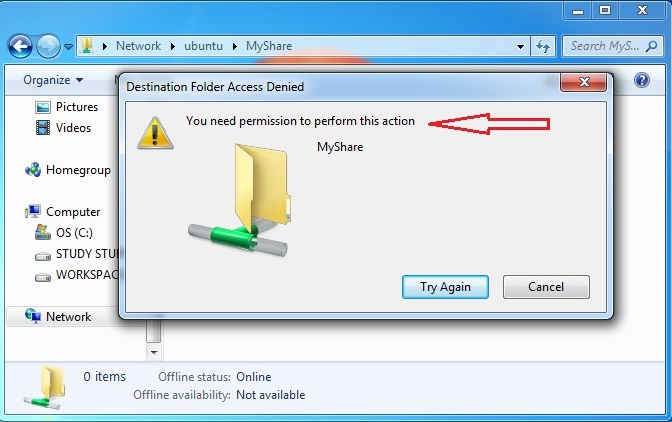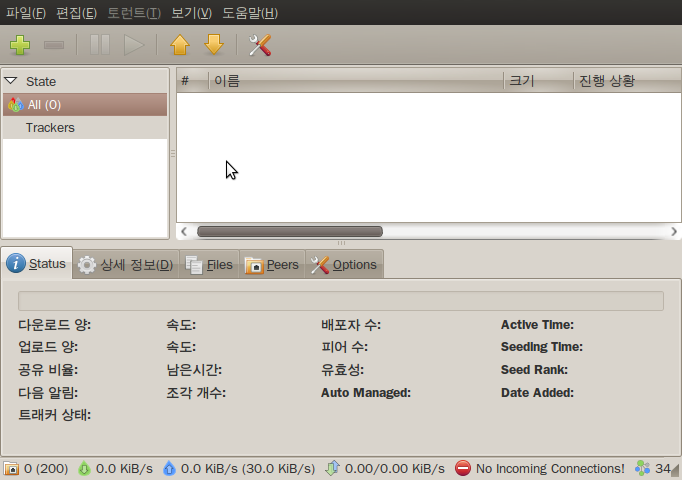probably, a foxit pdf reader show a page number somewhere,
but, I could not find the palace. So, I am googling and then find the answer..
----------------------
the page number is displayed with status bar at the bottom of the browser.
First, go to "EDIT" -> "Preferences"
the page number is displayed with status bar at the bottom of the browser.
First, go to "EDIT" -> "Preferences"
then, check "show Status bar"
Now, the page number is display at the bottom..