ubuntu 13.04 hostname 변경 하기
위의 hostname 파일의 내용을 변경하면 hostname 이 변경된다.
실제 프롬프트에 적용은 다음 로그인 부터 된다.
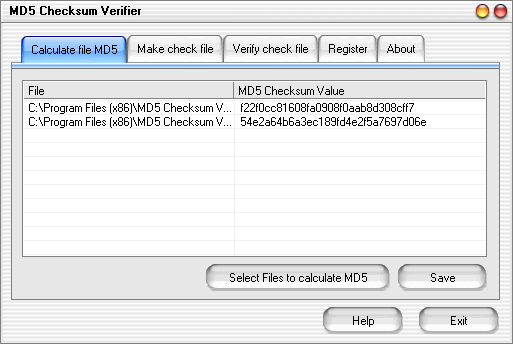


단축키
|
내용
|
Ctrl + =
Ctrl + 왼쪽 마우스 버튼
|
변수 및 함수에 커서를 위치시키고 이 키를 누르면 해당 선언문으로 이동
|
Ctrl + 0
|
우측 파일창으로 이동
|
Alt + L
|
좌측 함수창으로 이동
|
F7
|
프로젝트 전체에서 특정함수나 변수 등을 검색
|
F8
|
현재 파일에서 특정함수나 변수 등을 검색
|
F5
|
해당 라인으로 이동
|
Alt + <
Alt + >
|
이전/이후에 커서가 위치했던 곳으로 이동
|
Ctrl + F
|
현재 파일 내에서 검색
F3 : 이전 검색 부분으로 이동
F4 : 다음 검색 부분으로 이동
|
Alt + 드래그
|
블록 단위로 선택
|
Ctrl + L
|
라인 번호 표시
|
Ctrl + M
|
북마크
|
Ctrl + H
|
치환
|
Ctrl + W
|
현재 파일 닫기
|
Ctrl + Shift + W
|
모든 파일 닫기
|
Ctrl + S
|
현재 파일 저장
|
Ctrl + A
|
모든 파일 저장
|
Ctrl + /
|
해당 심볼로 프로젝트 전체범위로 검색
Shift + F9 : 검색결과에서 다음검색으로 이동한다.
|
Ctrl + ,
|
이전편집장소로 이동
|
Shift + F8
|
파일심볼창 보이기/숨기기
|
Alt + T
|
문서 옵션(글꼴 등)
|
syntax onset si "Smart indent
set title
set autoindent
set background=light
"set nu
colo default
color evening
set shiftwidth=4
set ts=4
"map <F2> : w
map <F3> : 30vs ./ "seperate windows
map <F4> : P
"map <F2> : w
"map <F2> : w
"map <F2> : w
int Test(int i)
{
return i;
}
extern int Test(int i);
또는
int Test(int i); // extern 생략 가능
void Test()
{
static int test_value = 0;
int test = 1;
}
sudo apt-get install gcc g++ python sudo apt-get install gcc g++ python python-dev sudo apt-get install mercurial sudo apt-get install bzr sudo apt-get install gdb valgrind
sudo apt-get install gsl-bin libgsl0-dev libgsl0ldbl sudo apt-get install flex bison libfl-dev sudo apt-get install g++-3.4 gcc-3.4 sudo apt-get install tcpdump sudo apt-get install sqlite sqlite3 libsqlite3-dev sudo apt-get install libxml2 libxml2-dev sudo apt-get install libgtk2.0-0 libgtk2.0-dev sudo apt-get install vtun lxc sudo apt-get install uncrustify sudo apt-get install doxygen graphviz imagemagick sudo apt-get install texlive texlive-extra-utils texlive-latex-extra sudo apt-get install python-sphinx dia sudo apt-get install python-pygraphviz python-kiwi python-pygoocanvas libgoocanvas-dev sudo apt-get install libboost-signals-dev libboost-filesystem-dev sudo apt-get install openmpi*
cd mkdir repos cd repos hg clone http://code.nsnam.org/ns-3-allinone
cd mkdir tarballs cd tarballs wget http://www.nsnam.org/release/ns-allinone-3.13.tar.bz2 tar xjf ns-allinone-3.13.tar.bz2
./build.py
./waf distclean
./waf configure // (or use this > ./waf configure –enable-examples –enable-tests)
./waf build
./test.py // or use this ( if you want to test core modules only) > ./test.py -c core
./waf – -run filename
cp examples/tutorial/first.cc scratch/myfirst.cc
./waf
./waf –run scratch/myfirst
Waf: Entering directory ‘/home/user/repos/ns-3-allinone/ns-3-dev/build’
Waf: Leaving directory ‘/home/userrepos/ns-3-allinone/ns-3-dev/build’
’build’ finished successfully (1.175s)
Sent 1024 bytes to 10.1.1.2
Received 1024 bytes from 10.1.1.1 Received 1024 bytes from 10.1.1.2



gfx.direct2d.disabled true
layers.acceleration.disabled true
layers.prefer-opengl true